You can remove all data from your Android One device by resetting it to factory settings, or doing a "force reset." You can do so by either using the Settings menu to erase all your data or by using the Recovery menu.
Important: By performing a factory data reset, all data — like your apps, photos, and music — will be wiped from the device. Any data stored in your Google Account will be restored when you sign in, but all apps and their data will be deleted and cannot be restored. Learn how to back up your data before performing a factory data reset.
Note: If your phone becomes unresponsive at any point during these steps, you can restart it by holding down the Power button for several seconds. If that doesn’t work, try taking the battery out and putting it back in and starting the steps again.
Option 1: Erase data using the Settings menu
To perform a factory data reset using the Settings menu, follow these steps:- Before you reset your Android One, see options for backing up your data.
- On your mobile device, open the Settings menu
.
- Under "Personal," touch Backup & reset. You may need to enter your pattern, PIN, or password.
- Under "Personal data," touch Factory data reset.
- Read the information on the screen and touch Reset phone.
- If you have a screen lock, you'll need to enter your pattern, PIN, or password.
- When prompted, touch Erase everything to erase all data from your device's internal storage.
- When your device has finished erasing, select the option to reboot your device.
Option 2: Reset device in Recovery mode
Before you begin
If your device is running Android 5.1 or higher, your device is protected to prevent other people from using it if it's been reset to factory settings. To ensure that it's really you doing the reset, you'll need to enter a Google username and password associated with the device after factory reset. If you don't have this information, you won't be able to finish the setup process and use the device at all after factory reset.You'll also need to:
- Wait 72 hours if you recently reset your Google account password
- Make sure you have an Internet connection
- Back up your data to your Google Account and be ready to restore
- If your phone is on, turn it off.
- Press and hold the Volume up button and the Power button at the same time until the device turns on.
- Press the Volume down button to select "Recovery mode." If you need to navigate to the "Recovery mode" option, use the Volume up button to move the arrow and the Volume down button to select it.
- You’ll see an image of an Android robot with a red exclamation mark and the words "No command."
- While holding down the Power button, press the Volume up button and release it.
- Use the volume buttons to scroll to "wipe data/factory reset" and press the Power button to select it.
- Scroll down to "Yes - erase all user data" and press the Power button to select it.
Note: If your phone becomes unresponsive at any point during these steps, you can restart it by holding down the Power button for several seconds. If that doesn’t work, try taking the battery out and putting it back in and starting the steps again.
0 comments:
Post a Comment