64-Bit editions of Windows require digitally signed drivers. The problem is that many devices ship with unsigned drivers. Today, we’ll show you how to install them regardless.
In This way You can install ADB driver or MTK driver which are generally unsigned.
Digitally signed drivers include an electronic fingerprint that indicates which company the driver was produced by as well as an indication as to whether the driver has been modified since the company released it. This increases security, as a signed driver that has been modified will no longer have an intact signature. Drivers are signed using code signing certificates.
How to Disable Driver Signature Verification on 64-Bit Windows 8.1
Press the Win + C keyboard combination to bring up the Charms Bar, then click on the Settings Charm.

We need to head into the Modern Control Panel, so go ahead and click on the Change PC settings link.

When the Control Panel opens, switch over to the “Update & recovery” section.

Then click on the Recovery option on the left hand side.

Once selected, you will see an advanced startup section appear on the right hand side. You will need to click on the “Restart now” button.

Once your Computer has rebooted you will need to choose the Troubleshoot option.

Then head into Advanced options.

Then Startup Settings.

Since we are modifying boot time configuration settings, you will need to restart your Computer one last time.

Finally, you will be given a list of startup settings that you can change. The one we are looking for is “Disable driver signature enforcement”. To choose the setting, you will need to press the F7 key.

That’s all there is to it. Your PC will then reboot and you will be able to install unsigned drivers without any error message
0 comments:
Post a Comment